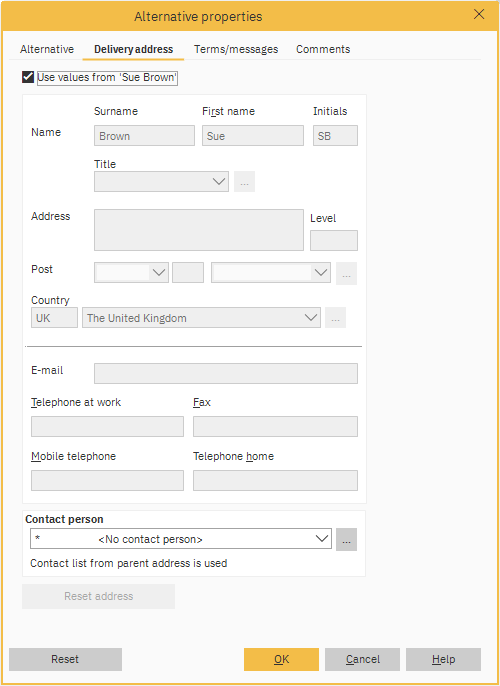In certain circumstances you may wish to alter details such as Contact person or Delivery address on a selected Alternative instead of on the whole project. You can do this by accessing the Alternative properties.
Note: It is only in special circumstances that you need to edit the details per alternative. Usually the information that is saved for the project will also be correct for the alternatives and for this reason you don’t need to make any alterations in this menu option. If you do not enter anything in these fields, Winner will retrieve the details from the project’s setup instead.
Alternative properties
Within your Alternative, select Alternative > Properties
In the Alternative properties window, there are four tabs:
Alternative
In the Alternative tab you can register details that apply to the identification of the Alternative.
- Use values from
When you turn this field ON, Winner will automatically use the values in the Code, Salesperson and Your reference fields that are stored on the combined quotation or project. - Code
The alternative’s literal code. In Winner you can add a literal code either per alternative or per product line. In addition you can add a literal code per delivery if you use combined quotation. - Salesperson
Choose your name from the pull-down list if you are the customer’s reference for this alternative.
If your name ID is not found on the list, you must add it yourself. For more information on how to do this see How to add, edit or delete Salesperson.
It is important to complete this field for purposes of either producing statistics or printing out a list of alternatives per salesperson/user. - Your reference
The customer’s reference.
Select the customer’s name from the list of contacts linked to the customer’s address. If the correct name cannot be found on the list you must add it manually, by clicking on the more options button
select New add the detail and click OK then OK again. - Quotation number
The alternative’s number. This field is for information only. Winner assigns this number automatically when you create the alternative. The number cannot be altered. - Quotation valid until
The quotation’s validity date is calculated in accordance to the setup under the menu option Global settings > Project defaults > Standard values for the quotation. The date cannot be altered in the alternative properties. - Order number
The order number is assigned either when printing the sales contract or, if the sales contract is not printed out, when ordering the alternative. The order number cannot be altered in the alternative properties.
You can select whether the number should be the same as the quotation number or whether it is to be assigned from another series, via the menu option General Settings > System settings > Project settings. - Not included in statistics
Highlight this field if you do not want the alternative to be updated in the statistics base.
This is used for example when several alternative quotations are sent to the same customer. - Reset
Click on this button to reset the alternative’s status.
This button is only available when the status for an alternative has been altered, for example that the quotation or sales contract has been sent.
Delivery address - Winner Flex
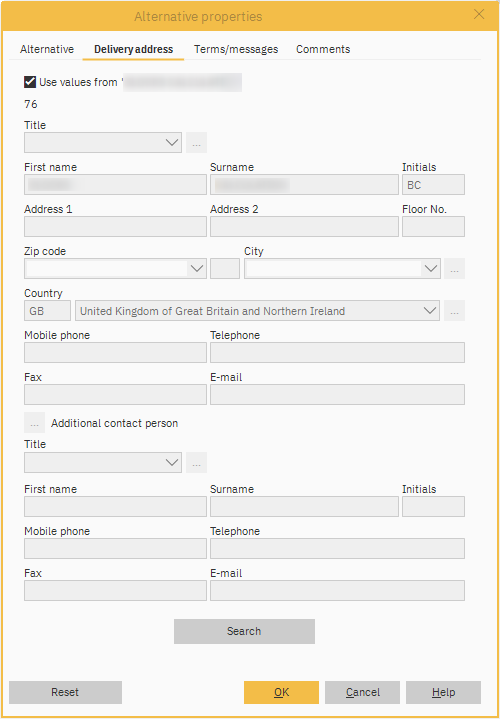
In Winner Flex on the Delivery address tab you can register information relating to the delivery address and contact details for this alternative.
-
Use values from
When you turn this field ON, Winner will automatically use the delivery address that is stored in the combined quotation or project. -
Country
Delivery address’s country and code.
The field is initiated automatically with the country code that is specified in the company register. The field can be overwritten either by selecting another country from the pull-down list, or by entering the country code. The various country codes will be automatically installed when installing Winner.
To create/edit a country code, click on the more options button
to the right of the Country field. - Additional contact person
Click on the more options button
to add a New additional contact person and their contact details. - Search
Lists customers in the customer database and enables you to select the customer this project is to be linked to.
Delivery address - Winner Design (legacy)
In the Delivery address tab you can register information relating to the delivery address and contact details for this alternative.
-
Use values from
When you turn this field ON, Winner will automatically use the delivery address that is stored in the combined quotation or project. -
Country
Delivery address’s country and code.
The field is initiated automatically with the country code that is specified in the company register. The field can be overwritten either by selecting another country from the pull-down list, or by entering the country code. The various country codes will be automatically installed together with Winner.
To create/edit a country code, click on the more options button
to the right of the Country field. -
Reset address
If you click on this button Winner will delete all information regarding the alternative’s delivery address.
Terms/messages
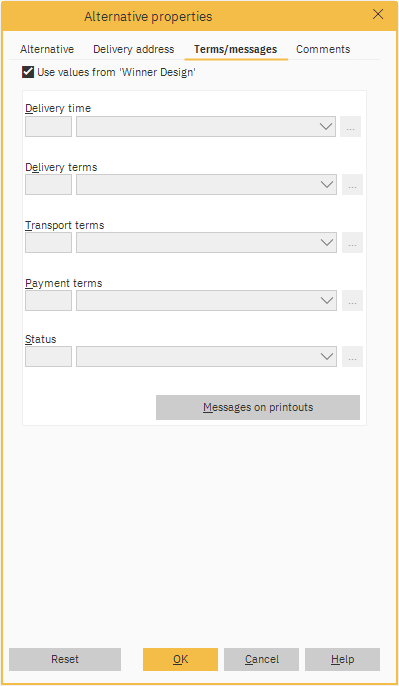
In the Terms/Messages tab you can register information that applies to delivery, transport or payment terms for the alternative.
-
Use values from
When you turn this field ON, Winner automatically uses the delivery details that are stored in the combined quotation or project. - Delivery, Transport and Payment terms
All of these can either be selected from the drop-down boxes or New ones can be added by clicking the more options button -
Status
The Status information field in the project window is now also accessible according to alternative/combined quotation.
Here you can add additional information concerning the project’s status. For example – a project has been lost, and you want to note the reason for this. This can either be selected from the drop-down box or New one can be added by clicking the more options button -
Messages on printouts
When you click on this button, Winner will open the procedure for registering messages per printout type. See article Adding messages to printouts for more information.
Normally Winner will display the messages registered for this project here. To register/edit the messages for this alternative/combined quotation only, you must untick the Use values from check box.
Comments
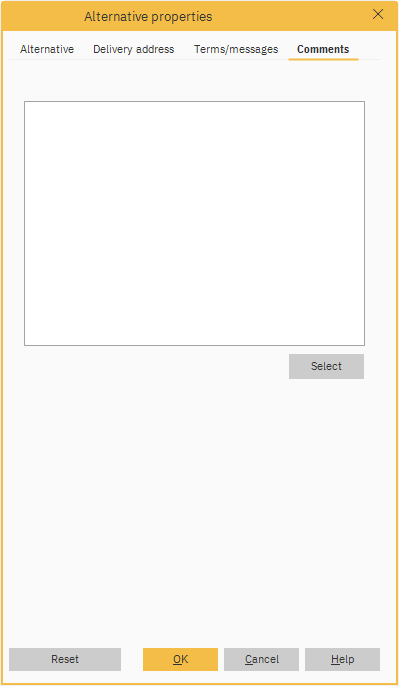
- Blank Field
In this field you can register internal remarks concerning this alternative. The remarks will not be shown on any of the printouts. - Select
Click on this button to insert a standard text in this field. See related article below for more information.
Related Articles