The option to add an upstand to a worktop will be available in the Select model settings for the worktop. This can be changed when starting a design or in an existing alternative.
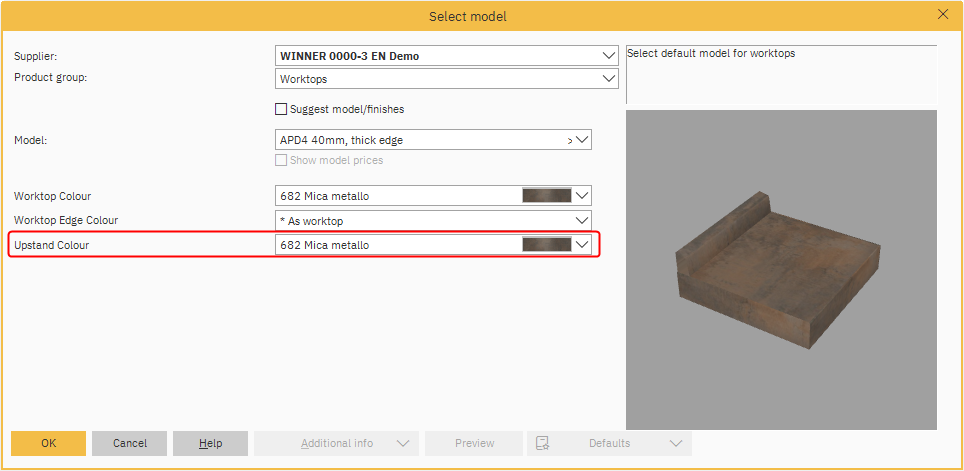
Please note: Upstands are specific to the supplier selected and not all worktop catalogues will have upstands available.
Selecting an upstand when starting a design
- When you start a new Alternative, make your selections for the Furniture product group and click OK.
- The next Select model screen asks for confirmation of the Worktop. Choose the Supplier in the drop-down.
- Choose the Model in the drop-down.
- After you have selected Model, options such as Colour will be available.
If the catalogue has upstands, Upstand Colour will now be an option. - Click the Upstand Colour drop-down. It is set to *no upstand as default. Select your option and click OK to confirm.
When the worktops are now drawn in the Alternative, the upstands will appear automatically.
Adding an upstand to an existing design
- In the design, click on Alternative in the Menu bar and select Settings, or press F7 on your keyboard.
- In the Drawing settings window, the selected models are listed in the box to the top-left. Find the >Worktops and click to highlight.
- Click the Change model button to the right of the box.
- If the catalogue has upstands, Upstand Colour will be an option.
Click the Upstand Colour drop-down. It is set to *no upstand as default. Select your option and click OK to confirm.
Related articles
