In Winner, clicking the More options icon ( ... ) in the Additional costs section allows the user to add text to specific lines of the quotation, which will appear in the description section when that line is selected.
How to access More options for Additional costs
At Alternative level:
- Click the Calculator icon:

- In the Quotation window, click Quotation and select Quotation setup/Summary.
- In The Quotation setup window, select the Calculation tab.
- Under the Calculation tab, located on the right of the window, users will see the More options icons:
- Users can click one of the More options icons alongside the Freight, Installation, Insurance, Miscellaneous and Operating costs lines.
This will open a window corresponding to the line for example, clicking the More options icon for the Freight line will open the Freight window.
In this window, users can enter text into the field that will add more information to the quote for any additional cost item lines added by the user for that cost for example, shipping costs.
Users can also click Select to open the Standard texts window.
Here, users can create text templates by clicking Add title. Enter a title for the template in the Title window and click OK. Users can then enter a description in the text field and click OK.
Note: For more information, see How to create and use Standard texts. - After the user has entered text into the field or selected a Standard text template, click OK.
Related articles
How to create and use Standard texts