In Winner, the Model/Price information window allows you to make adjustments to a single item in the plan for example, edits to the information of the model, its visibility on the quote, discounts and viewing the price breakdown.
For a step-by-step guide to generating a quote, access our digital course Quote: Generating a Quote.
At Alternative level:
- In the Plan or Quotation window, left-click the item to highlight it.
- Right-click and select Model/Price details.
- The Model/Price information window will open. Users will see three tabs:
- Model information - Changes can be made to the information of the model, and visibility on the quote.
- Price information - Discounts to the specific item can be made here.
- Overview - Price breakdown for the item for example, a cabinet may contain a base price and additional prices.
Model information
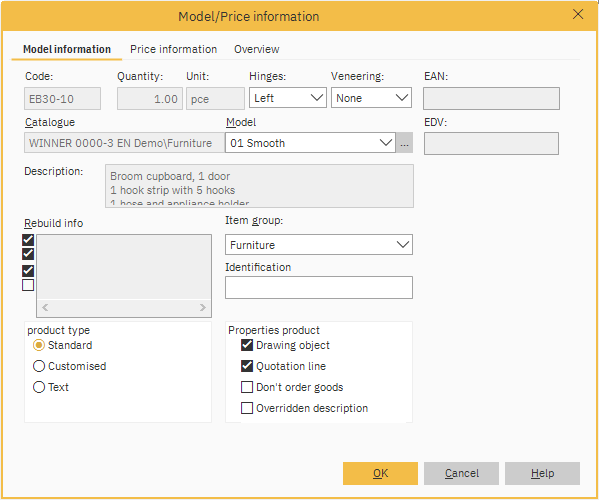
Under the Model information tab, users can:
- Alter the model by clicking the More options icon:
- In the product type section select Customised to alter Quantity, Unit and the Description.
Note: Select Text to alter the Description. - In the Properties product section, tick or untick the boxes show or hide information:
Drawing object - Untick to remove from drawing but still be listed in the quotation.
Quotation line - Untick to remove the item in the quotation but still be visible in the plan.
Don't order goods - Tick to remove from the supplier order.
Overridden description - Tick to change the Description of the item. Unticking after altering will reset to the default description again.
Price information
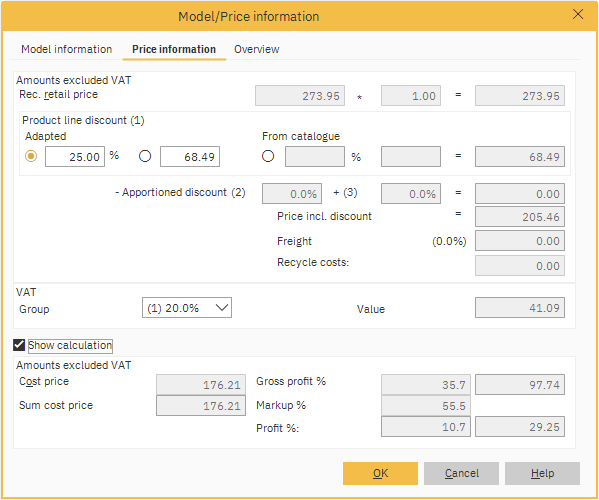
Under the Price information tab, users can:
- In the Product line discount (1) section, click on the Adapted option and enter either a percentage discount into the % field or a discrete amount in the field to the right.
Note: To reset, click From catalogue. - In the VAT section click the Group drop-down menu to select the percentage.
- Tick the Show calculation box to show the calculation figures for Gross profit %, Markup % and Profit %.
NOTE: Gross profit is the calculation based on the retail price of the product. It shows the % in the left box and the amount on the right.
Markup is the calculation based on the Cost price.
Profit is the calculation based on the amount in Product line discount. Its shows the % in the left box and the amount on the right.
Overview
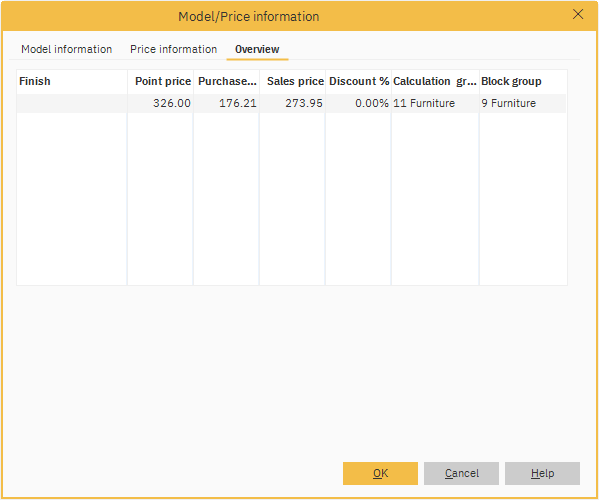
Under the Overview tab, users can see what the base price of the object is and what, if any, additional prices are linked to the object. Users can also see if the object is defined with different calculation groups and block groups.
Related articles
