En Winner, los usuarios pueden agregar un descuento al coste total de su presupuesto y agregar descuentos en costes adicionales agregados a su presupuesto, por ejemplo, descuentos en costes adicionales de instalación, transporte y costes operativos. Para obtener más información sobre los costes adicionales, consulte Configuración de presupuesto: costes adicionales.
- Para aplicar un descuento a un solo artículo de línea, consulte Cómo agregar un descuento a una sola línea de artículo.
- Para aplicar un descuento por cálculo de bloques, consulte Presupuesto: Cálculo de bloque.
- Para obtener una guía completa paso a paso sobre cómo crear un presupuesto, consulte Presupuesto: Generar una presupuesto.
Aplicando un descuento al coste total
A nivel de Alternativa :
- Haga clic en el icono Calculadora :
- En la ventana Presupuesto , haga clic en Presupuesto, ubicado en la parte inferior derecha de la ventana, y seleccione Configuración/resumen de presupuesto.
- En la ventana Configuración de presupuesto , seleccione la pestaña descuento .
- Bajo la pestaña descuento, en la columna Totales introduzca un valor porcentual en la fila Descuento total (3) en el campo %.
Nota: Los usuarios deben asegurarse de que la casilla % está marcada. - Hacer clic en OK .
Aplicación de descuentos a costes adicionales
Los usuarios pueden aplicar un descuento a los costes adicionales agregados a su presupuesto, por ejemplo, envío y transporte. Los usuarios pueden agregar costes adicionales para Transporte, Instalación, Seguro, Misceláneas costes y Costes de operacion.
A nivel de Alternativa :
- Haga clic en el icono Calculadora :
- En la ventana Presupuesto , haga clic en Presupuesto, ubicado en la parte inferior derecha de la ventana, y seleccione Configuración/resumen de presupuesto.
- En la ventana Configuración de presupuesto , seleccione la pestaña Cálculo.
- Ingresa el coste adicional que el usuario desea descontar en el campo Precio de coste para esa fila, por ejemplo, Instalación.
Nota: Si es necesario, introduzca un margen de beneficio porcentual en el campo Margen%. Los usuarios verán que esto se agrega automáticamente al campo Precio de venta . - Haga clic con el botón izquierdo en el menú Grupo de artículos por importe y seleccione un grupo de artículos para aplicar el coste adicional, y luego el descuento, por ejemplo, Fregaderos.
- Marque la casilla junto al campo Descuento (2) y (3).
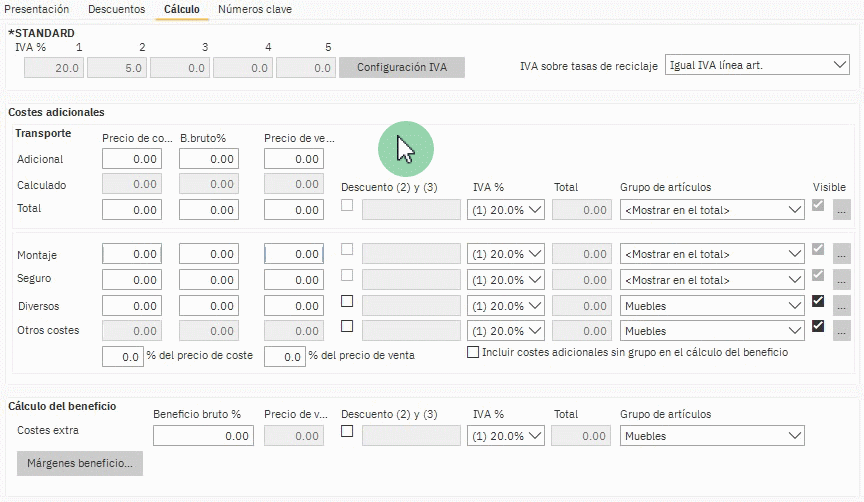
- Selecciona la pestaña descuento.
- Bajo la pestaña descuento , ubique el grupo de artículos que el usuario seleccionó para agregar costes adicionales, por ejemplo, Fregaderos.
- En la fila Descuento de grupo de artículos (2) introduzca el porcentaje de descuento en el campo% para la columna del grupo de artículos apropiado, por ejemplo, Fregaderos.
Nota: Los usuarios deben asegurarse de que la casilla % está marcada. - Hacer clic en OK .
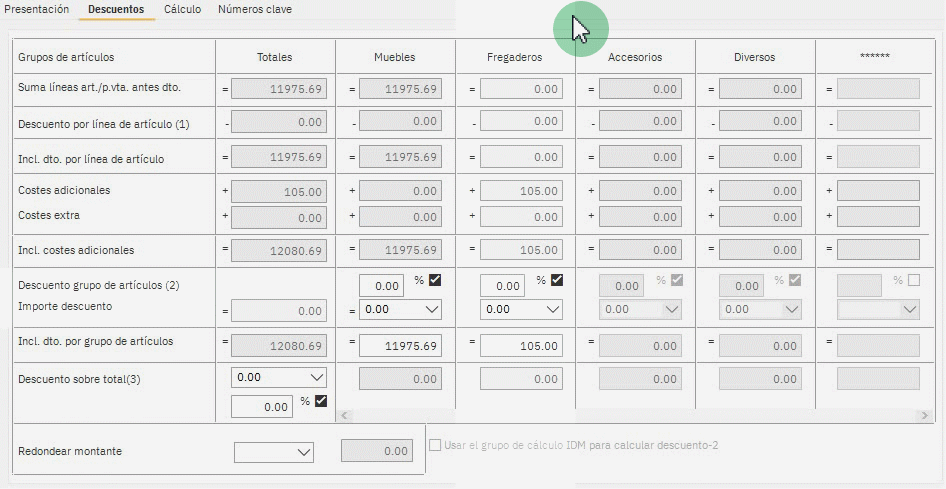
Artículos relacionados
Cómo agregar un descuento a una sola línea de artículo