In the Measure properties window, you can make further adjustments to measurements that have already been created.
To open Measure properties:
- In Alternative mode, select the Add free drawing measurements icon in the Toolbar.
- Click on the Select Tool icon in the Toolbar.
- In the Plan window, click the measurement you want to adjust.
- Right-click and select Properties, or press Ctrl + F5.
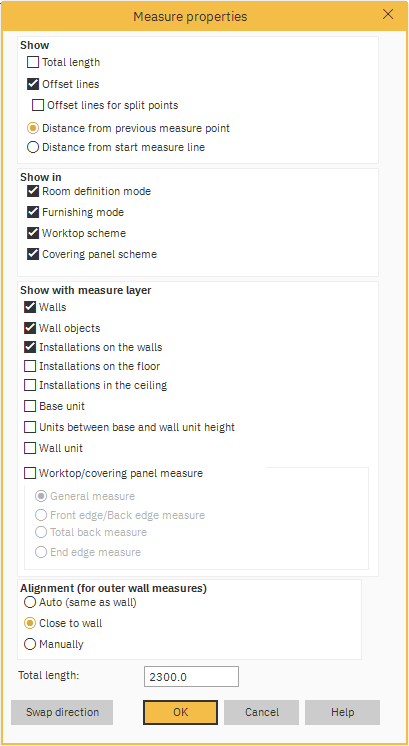
In the Measure properties window, are areas where you can make adjustments. Each area has several options:
ShowYou can adjust how the measurement is presented.
- Total Length – if you have split points, ticking Total length will show the total measurement as well as the split point sections:
- Offset lines – If you have moved the measurement from where it was originally drawn, ticking this will highlight where the measurement has been moved from.
- Distance from previous measure point – having this selected presents the length of a measurement from point to point, as shown above.
- Distance from start measure line – having this selected presents the measurement from the original starting point, and each point after adds to the figure, as shown below:
See also Swap direction.
Show in
You can select in which mode you want to see the measurements by ticking or unticking the relevant boxes.
Show with measure layer
You can choose where you want your free-drawn measurement to be shown by selecting a specific measure layer.
Alignment (for outer wall measures)
There are three options for the alignment of the outer wall measures:
- Auto (same as wall)
- Close to wall
- Manually
Auto (same as wall) will align the measurement to the outer most wall on the side of the plan it is placed, as long as the measurement does not cross over the other wall:
Auto is the default for any automatic measurements.
Close to wall will align the measurement close to the wall, ignoring other walls it may conflict with:
Free-drawn specific measurements outside the walls of the room are by default set as Close to wall. This means wherever you have drawn them outside of the walls, they will appear as the measurement closest to the wall.
Manually will align to your own specific requirements.
Select Manually and click OK. You will now be able you to choose the placement of your free-drawn measurement, by dragging it into position:
Total length
Change the total length by entering the figure in the box.
Swap direction
If Distance from start measure line is selected, clicking this button will swap the direction from which the information is presented:
To confirm any changes made, click the OK button.
Related articles