Egenskaber for rum giver dig mulighed for at ændre loftshøjden, tykkelsen af yder- og indervægge og tildele en farve eller materiale til forskellige overflader i din tegning. Du kan også få adgang til tidligere gemte rumfarver for at dekorere rummet.
For at komme til Egenskaber for rum på Alternativt niveau
- Vælg Rumdefinering.
- Vælg på menulinjen Rum > Egenskaber for rum...
ELLER - Dobbeltklik inde i Plantegning vindue. Tastaturgenvejen er Ctrl+F5
Bemærk: Hvis du tegner rummet, åbnes denne dialogboks automatisk, når du indsætter den sidste væg for at fuldende rumformen.
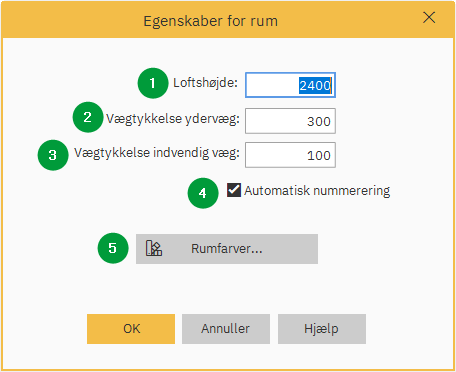
- Loftshøjde : Dette felt viser rummets loftshøjde. Værdien kan redigeres.
- Vægtykkelse ydervæg : Dette felt viser tykkelsen af rummets ydervægge. Værdien kan redigeres.
Bemærk: I Winner vil rumobjekter automatisk blive tilpasset til væggens dybde, når du ændrer tykkelsen på væggen. Tykkelsen er baseret på den indtastede værdi for den første væg. - Vægtykkelse indvendig væg : Dette felt viser tykkelsen af rummets indvendige vægge. Værdien kan redigeres.
Bemærk: I Winner vil rumobjekter automatisk blive tilpasset til væggens dybde, når du ændrer tykkelsen på væggen. - Automatisk nummerering : Når dette felt er valgt, vil Winner automatisk tildele et nummer til alle vægge, der er tegnet i rumdefineringen.
- Rum farver: Hvis du klikker på denne knap, kan du tildele en farve eller et materiale til en given overflade. For mere information se artiklen Tildel materiale til overfladen.
Relaterede artikler: