This article is about selecting a filler from the Standard products catalogue. The filler is predefined and based on your selection. It can be used to fill a corner space, have a front panel, and more.
Placing Predefined Fillers
At Alternative in Furnishing mode.
- Position your cursor where you want to place the filler (pointing towards the position place).
- Click the Standard products button on the right:
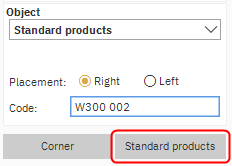
Or if you know the code, you can select the Standard products catalogue in the Object drop-down, enter the code and hit the Enter key: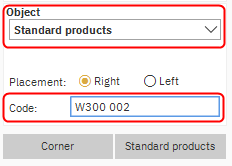
- In the Select object window, choose from a wide selection. A brief description of the filler can be found in the top left, as well as its code.
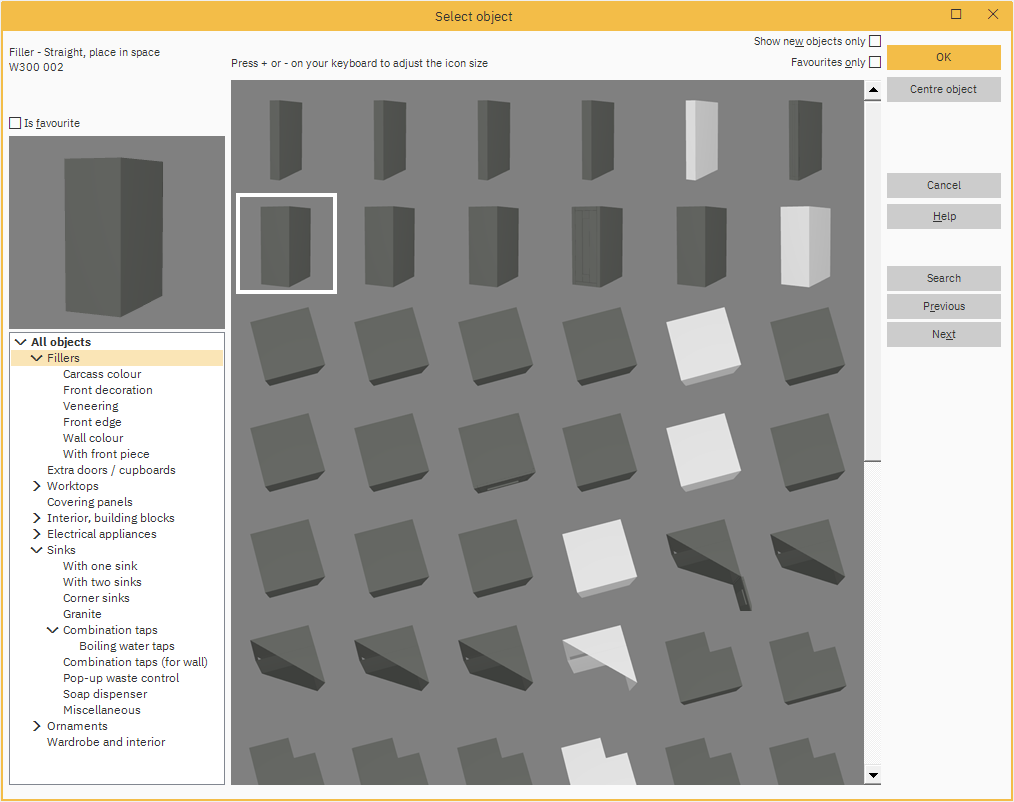
- Once selected, click OK.
- In the Extra codes window, add a code and click OK, or click Skip if you don't want to add a code.
- In the Set parameters for object window, check the dimensions and click OK.
Placing Fillers in Spaces

You will often want to place a filler between two units that exactly fills this space. Standard products contains a filler that solves this problem. The filler’s name is Filler - Straight, Place in space.
At Alternative in Furnishing mode.
- Before you place this filler, remember to place the cursor beside the space and pointing towards the gap:
- Click the Standard products button on the right.
- In the Select object window, the correct type of filler will have the description Filler - Straight, Place in space and there will be a selection of options to choose. Pick the relevant one and press OK.
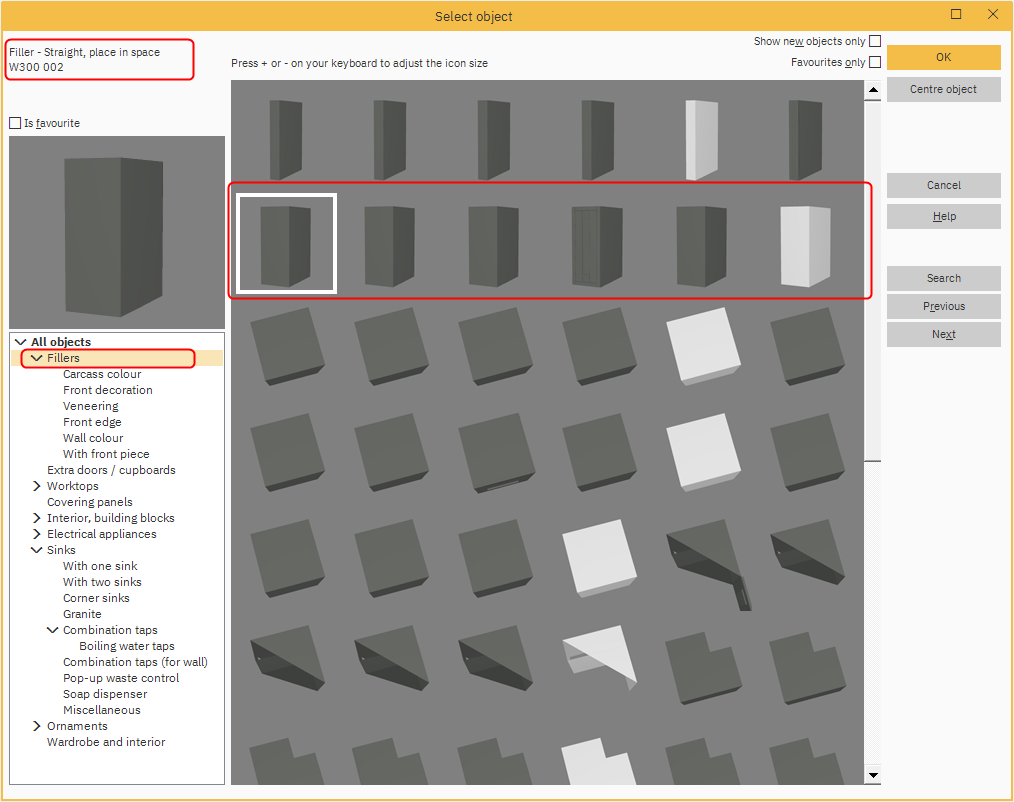
- Enter your specifications if required in the Extra codes window or click Skip.
- In the Set parameters for object window, the filler will automatically be sized correctly, check the dimensions and click OK. The filler will now be placed.
NOTE: In reality you only place a front panel between the cabinets, however in Winner you place a shape that covers the entire space. You can select a filler which features the panel you require to get the correct look.
Linking Code and Price to Fillers
If you have drawn a free hand filler or selected a filler from Standard products, you will automatically enter the Extra codes window in order for you to assign the filler a product code from your manufacturer’s catalogue. In this way the filler will be transferred to the quotation with the correct price.
Related articles
Linking additional codes
Draw a filler with a cut-out
Drawing a back panel
How to make a filler match your furniture choice
