In Winner, users can apply a discount to a single line item in the Quotation, from the Quotation window or from the Model/Price information window.
Note: For more information on adding a new line to a quotation, see Adding a new or additional line in the quotation.
From the Quotation window
At Alternative level:
- Open the Quotation window by clicking the Quotation icon:
Note: Or press F8 on the keyboard. - In the Quotation window, double-click on the desired item line.
- In the Discount % column, enter the percentage discount into the field.
- Under This item, click Apply.
Note: Or press Enter on the keyboard.
From the Model/Price information window
At Alternative level:
- Open the Quotation window by clicking the Quotation icon:
Note: Or press F8 on the keyboard. - Left-click to select the desired item line.
- Click Model/Price details to open the Model/Price information window.
Note: Or press F6 on the keyboard. - In the Model/Price information window, select the Price information tab.
- Under Price information, under Product line discount (1) left-click the circle next to one of the Adapted fields to select it.
Note: The left field is for a percentage % value, the right field is for a specific monetary value.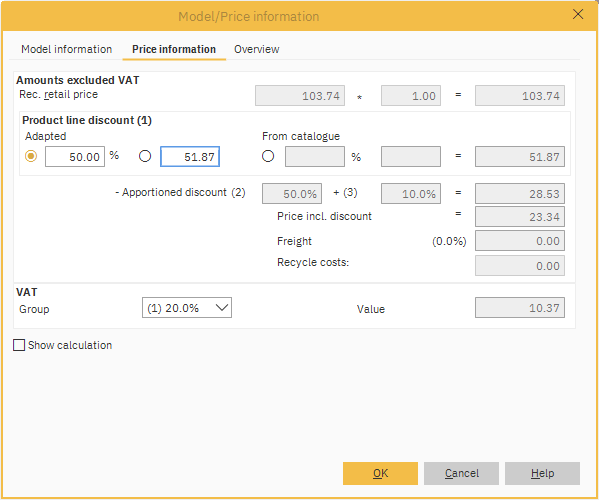
- In the chosen Adapted field, enter the desired discount.
- Click OK.
Related articles