Using the Drawing settings in Winner you can add a plinth moulding.
Only Drawn
Plinth moulding may not be a feature a manufacturer's catalogue provides, and in these cases the plinth moulding is listed as Only Drawn. This means that you are not ordering anything and no charges are calculated.
Add a moulding
- In your Alternative, press F7 to open the Drawing settings.
- In the Drawing settings window find the Plinth moulding drop-down in the Edges section. Click the Off drop-down to the right.
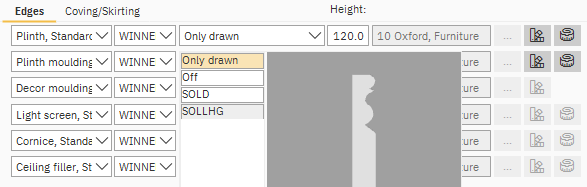
If the catalogue you are using features Plinth moulding articles, the reference will be listed in this drop-down. The shape preview will appear to the right as you select your moulding. - Select your moulding or select Only drawn if no others are available.
- Confirm the model and material to be used on the moulding.
- In the Drawing settings window, click OK to confirm your choice.
You can add multiple mouldings using the same method as adding multiple plinths. See article Adding multiple plinths, cornices, pelmets and ceiling fillers to the same room, for more information.
Adjustments can be made to the moulding by selecting the Assign material and Indent values tool icons in the Drawing settings. They are listed on the right hand side of the edges list:
Assign Material to the Surface
In this window you can assign a different material if required.
Indent values
In this window you can select the Indent required. Untick Use default to make adjustments.
Related articles
Adding multiple plinths, cornices, pelmets and ceiling fillers to the same room