You can place items over or under another selected object by using the Set height position during placement. If a placed object is highlighted, choose the selected object drop-down options in the Set height position window when adding a new item. For example, you can place a hanging plant directly below a selected wall unit using this method.
Note: Automatic height placement can speed up this process as long as placement is on top of the unit. See article Automatic height placement of objects for more information.
- Left-click to select the object you want to place an object above or below.
- Add the object you want to place into the room. This can be from the standard library, an actual catalogue or something you have copied to the clipboard.
- In the Set height position window, select Other and click the drop-down menu.
- Choose Over selected object or Under selected object.
- Press OK.
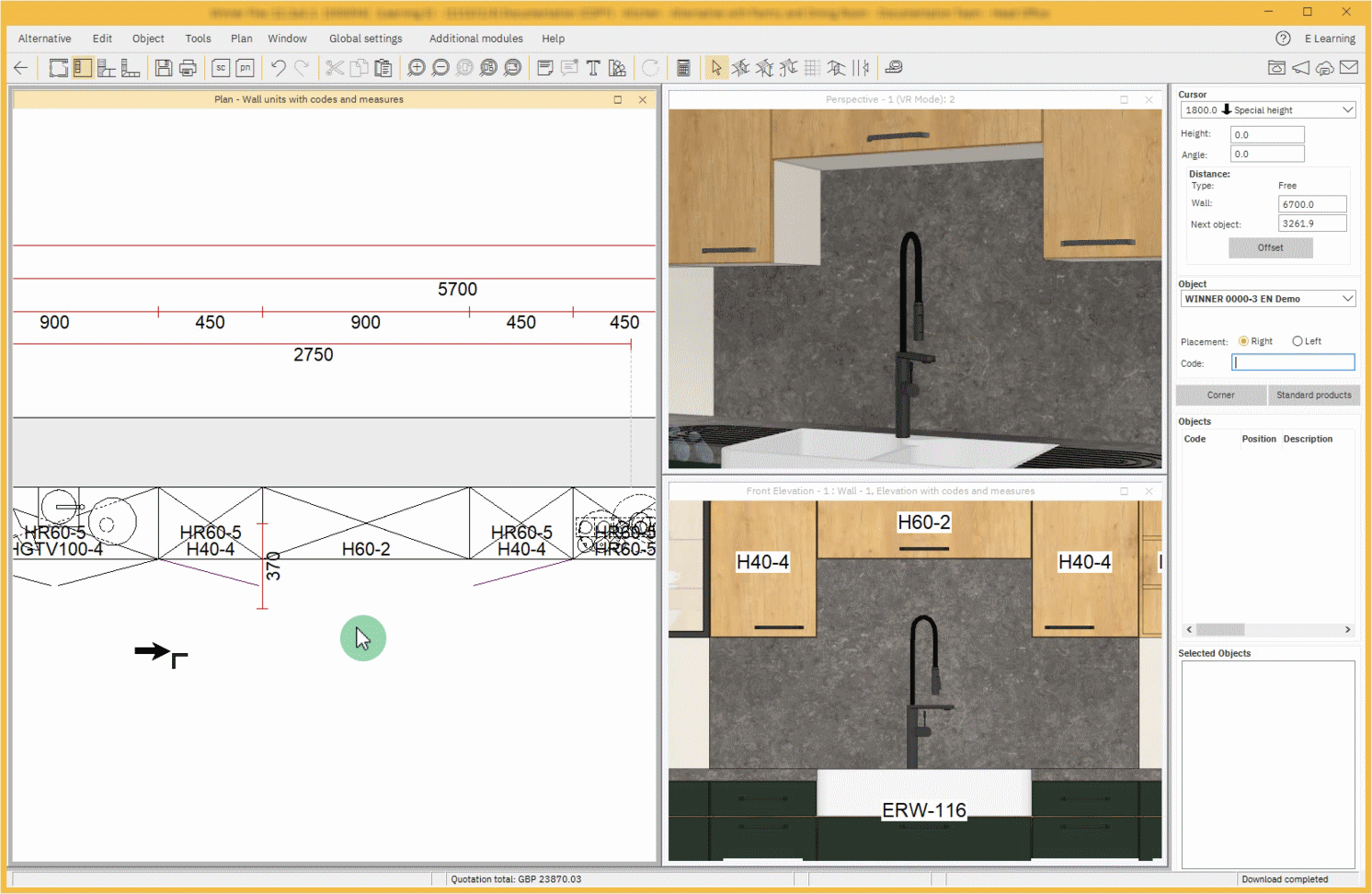
Related articles
Set height position
Automatic height placement of objects
How can I plan different height grids?