- Open the Showcase platform by clicking on the Showcase icons in the Winner program:

- On the homepage, click on SETTINGS.
- Click on COMPANY SETTINGS. The window below appears:
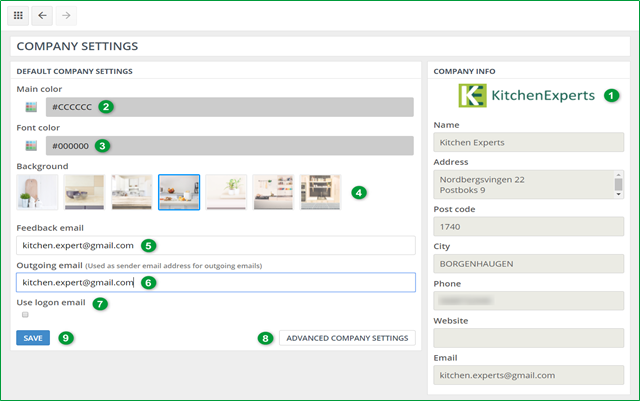
| 1 |
The company settings you entered in Winner (including the logo) are automatically filled in. |
| 2 |
Select the main colour by clicking on the colour palette. You can also enter the HEXA code of the colour of your choice. |
| 3 |
Select the font colour. You can also enter the HEXA code of the colour of your choice. |
| 4 |
Select the background image. |
| 5 |
Enter in this field the incoming email address. This will become the contact-me link provided on your website. |
| 6 |
This email address will appear as sender’s email address at your customer’s location. See also How can I change the standard "no reply" email to my own email address? |
| 7 |
Tick the box so that the outgoing email address is the same as the one linked to your Showcase account. |
| 8 |
Email settings managed by your IT support. |
| 9 |
Click on SAVE to confirm. |
Note: The main colour, the font and the background image which you choose are the ones that will be displayed in your customer’s Showcase interface: Showcase 360 Communication Platform.
Note: This icon at the top left takes you back to the Showcase homepage:
Next step:Manage Users