The Currency settings window contains all currency codes that are registered in Winner. You can create new, edit or delete customised currency codes.
The currency codes also contain all currency codes that belong to the EMU (European Monetary Union). You cannot change these manually.
Access the Currency settings window via Menu bar: Global settings > System settings
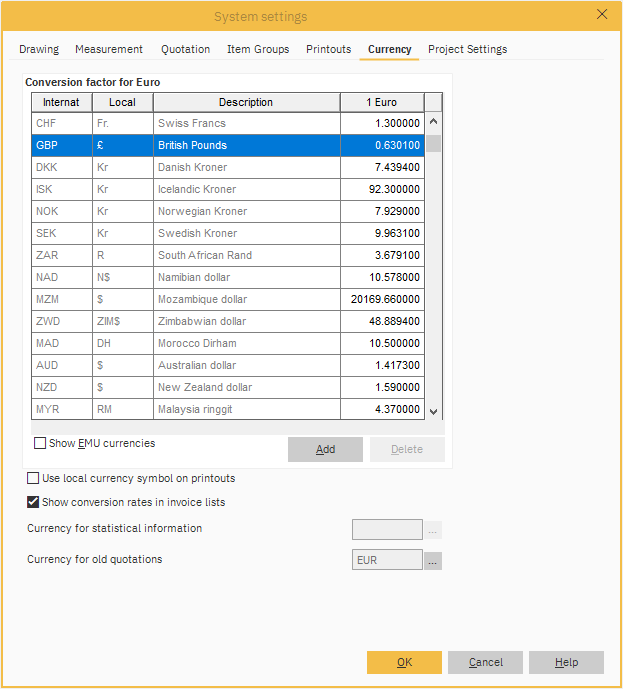
NOTE! The Currency tab contain currency values that will be used when creating new alternatives. These values have to be updated manually according to the current conversion against EURO.
- Internat.
Currency code. - Local
In this field you can register the local currency symbol for the relevant currency, for example the code £ for "British pound". When printing out quotations Winner will, by default, only print the currency code, however if you select the field Use local currency symbol, Winner will print the currency symbol for the relevant currency code instead. - 1 Euro
Factor for converting 1 Euro to the selected currency.
The factor is used for all currency conversions, and should therefore be periodically checked/adjusted. - Show EMU currencies
If you activate this field, Winner will show all currencies linked to the EMU (European Monetary Union). These currencies are fixed definitions in Winner and therefore cannot be changed. - Add
Click on this button to create a new currency code. Winner will create a new line. Enter the correct ID, description and conversion factor. - Delete
Click on this button to delete the highlighted line. You can only delete manually created currencies. - Use local currency symbol on printouts
If you tick this box Winner will print the local currency symbol as well as the currency code for the relevant currency applying to the quotation. - Currency for statistical information
Here Winner displays the currency in which the statistical base is saved.
NOTE! If the currency that you have selected for a project is different to the currency information for statistics, Winner will automatically convert the data to this currency when saving it in the statistics base, based on the conversion factor in the currency table.
Click on the button on the right side of the Currency field if you want to change currency for the statistical base . If you change to another currency, Winner will restore the whole statistics base. This will take place automatically; based on existing data, the next time you start Winner.
NOTE! It is important that no users are logged into the system when restoring the statistics base. - Currency for old quotations
Here Winner displays the currency that will be assigned to quotations created prior to upgrading. The currency is assigned when the quotation is opened.
Click on the button on the right side of the Currency field if you want to change the currency that old quotations should be converted to.
Related articles
