Før du uploader noget til Showcase 360 platformen, er det nødvendigt først at oprette 360° synspunkter fra det perspektiv, som du har oprettet i Winner.
Synspunkter er nødvendige for at få adgang til 3D -visningen på Showcase 360 platformen. Synspunkter oprettes i dit Winner program i Perspektiv hovedmenuen i VR-tilstand.
Bemærk: En hurtig måde at komme ind i VR-tilstand er i perspektivet at trykke Ctrl og M på dit tastatur.
Menuen Indstillinger for synspunkter
I Alternativ niveau for at få adgang til Indstillinger for synspunkter menuen, klik på Perspektiv i menulinjen og vælg Synspunkter.
Bemærk: Eller tryk Ctrl og E på dit tastatur.
Placer dig selv, hvor du vil gemme dit synspunkt ved at følge nedenstående trin:
- Klik på den sorte prik med musen.
Bemærk: Hvis den sorte prik ikke er i rummet, vil det ikke være muligt at lave en 360°.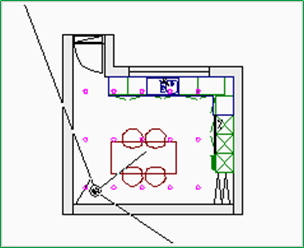
- Du kan indstille egenskaber af synspunktet ved hjælp af skyderne.
- Klik Gem som og, hvis du ønsker det, giv synspunktet et navn og klik OK.
- Sæt kryds i 360° boksen.
Bemærk: hvis 360°-boksen ikke er synlig eller er nedtonet, så læs artiklen Jeg kan ikke rendere et 360 grader synspunkt.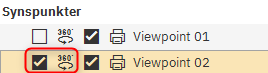
- Sæt kryds 360° visning.
- Klik på knappen Render 360°.
- I vinduet 360° renderingsindstillinger, indstil og definer niveauet af fotorealisme (kvalitetsniveauet) mellem 1 til 5 og opløsningen (anbefalet: 1024 x 1024), og bekræft ved at klikke på OK.
Bemærk: Du kan lave ikke-fotorealistiske synspunkter ved at sætte kryds i boksen Ikke fotorealistisk.
Når renderingen er færdig, skal du for at se perspektivet i 360°, aktivere Perspektiv vinduet, klik på Perspektiv i menulinjen og vælg 360° visning.
Hvis du har renderet mere end ét synspunkt i 360°, vil du se øjne i perspektivet. Hver øje repræsenterer et synspunkt, klik på det, for at flytte fra et synspunkt til et andet.
Næste skridt: Upload tegningen til Showcase platformen